Encoded Stream Generation using dScope Series III
Linked Resources:
INTRODUCTION| HELP FILES |
| MANUALS |
| SOFTWARE OR FIRMWARE |
| RELEVANT PRODUCTS |
dScope Series III is capable of playing back arbitrary waveforms from its generator sample buffer. This can include playing back encoded digital streams such as Dolby Digital or DTS encoded streams from the S/PDIF or AES3 outputs. Since this is a buffer of finite size, the files that are to be played back have to be looped in order to create continuous steady state playback. Encoding streams that loop correctly at block boundaries and without glitches in the audio is a complex and time consuming undertaking which is compounded by the need to encode them repeatedly with different encoding settings such as number of channels, bit rates etc, not to mention the licensing required for the encoder software. All this complexity and cost is removed with the dScope Encoded Stream Generation as all the encoding has already been done using an automated system and the resulting encoded files are supplied for free without licence restrictions along with user interfaces for selecting the files and loading them into the dScope generator.
INSTALLATION
Installation consists of downloading an installer from the link on the top right of this page, or from the downloads page and running it (on a computer with dScope installed). This is quite a large download and installs several hundred encoded audio files along with control interfaces.
USAGE
Running the installation places two additional buttons in the "Applications" menu (reached from the Applications button on the dScope user bar). These are entitled "Encoded Transport Streams (Dolby Digital)" and "Encoded Transport Streams (DTS)". Clicking these buttons brings up a file selection interface. The screen shot below shows the DTS® file selection interface. The Dolby Digital® one is very similar.
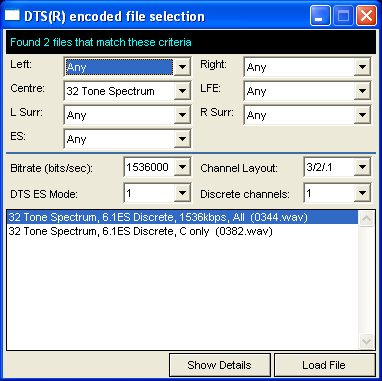
File selection is achieved by using the drop lists. These list all of the available settings for each parameter and are used to filter for the file you require. In the above example, the files are filtered to show all the files that have a 32 tone multi-tone on the centre channel that are encoded with DTS-ES at 1536kb/s having a particular configuration of channels and a discrete encoded ES channel. The list box at the bottom lists all the files that fit this description. Here there are two of them: one that has the multi-tone on all the channels, and one that has it on the centre channel only. At the bottom of the interface are two buttons, "Show Details" and "Load File". Clicking on the former shows a summary of the audio and encoding options used in the generation of the file that is highlighted in the list box. An example is shown below:

The Dolby Digital file specifications display is similar, but has more encoding parameters as shown below:
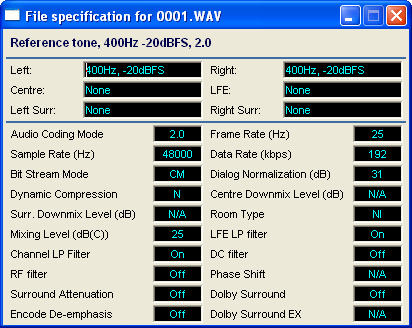
The other button on the bottom of the file selection interface is the "Load File" button which simply loads the file into the dScope generator. Note that this doesn't load a configuration or make many changes, so you may need to check that the dither on the digital outputs is turned off or the digital output will be corrupted. Note that the file is simply a normal WAV file and can also be selected from a script for use in a production environment to test Dolby Digital® and DTS® functionality. All you then need to do is connect the dScope digital output to the device to be tested and proceed as normal.
MORE INFORMATION
For more information, you can download the CHM help file from the downloads page or contact us for specific questions. The files are all encoded with authentic versions of Dolby Digital® and DTS® software encoders. For any more information or assistance please contact us using the form below:
App ID: 0019, Resource ID: 87

